Change permissions on a board
Set the visibility and permissions by going to the board menu on the right side of the board, and select on Settings ().
Board admins have a different set of permissions on a board. Only a board admin can remove users and change the commenting permissions.
Types of Trello users
When it comes to permissions on a board, there are different types of Trello users:
Invited Members - An invited user is someone who has been invited to a board but hasn't yet confirmed their account. Their user icon will appear to be greyed out in the Members area of the board.
Board Members - A 'Normal' member is simply a member of a board. Normal members can edit or add to the board without restrictions.
Observers - An observer is a member with read-only access to a board. (Observers are only available to Workspaces with Trello Premium).
Workspace Members - A Workspace member is someone who has been added as a member of that Workspace. They will be able to see boards that are Workspace visible. Workspace members appear in the Members page for that Workspace.
Guest - A normal member on the board. Guests are not members of the Workspace that the boards belong to.
Board Admin - A board admin is a member of the board who can do anything on the board. Board admins are marked by the blue and white chevron in the bottom right corner of their avatar. (Workspace admins of paid Workspaces also have board admin permissions).
How to identify a board admin
When you view members on a Workspace members page or board page, you'll see an indicator to indicate their administrator status.
A blue chevron indicator tells us that the user is an administrator of that board or Workspace.
Change who can comment on a board
By default, all board members can comment on cards. To change who can comment:
Open the Board menu ()
Select Settings
Select Commenting
Choose from the following options:
Disabled - no one is allowed to comment.
Members - Allow admins and normal members to comment. This is the default setting.
Members and Observers - Allow admins, normal members, and observers to comment.
Workspace members - Allow admins, normal members, observers, and Workspace members to comment.
Any Trello user - Allow any Trello member to comment. This option is only available for public boards.
Change who can add and remove members
You can change who is allowed to add or remove members to a board:
Admins - Allow only board admins to add and remove others.
All Members - Allow members and board admins to add and remove others. This is the default setting.
Allow Workspace members to join and edit a board
You can toggle Workspace editing which will allow any Workspace member to join the board without being invited. To enable this, the board must belong to a Workspace and the board cannot be private.
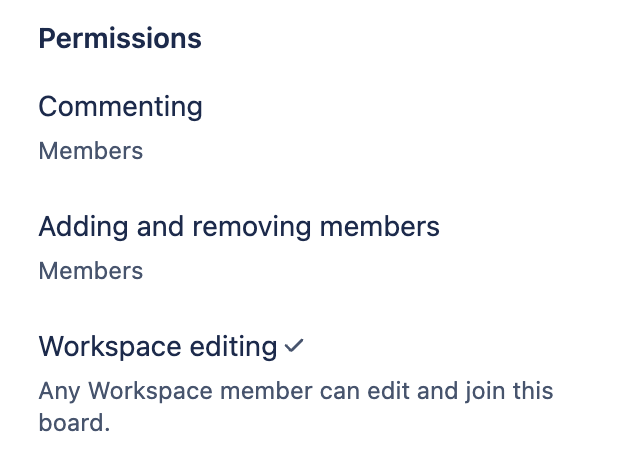
Was this helpful?